The Venu 2 is a line of smartwatches from Garmin, comprising the Venu 2, the Venu 2s and the Venu 2 Plus. With the vibrant OLED touchscreen, strong notifications support and Garmin Pay for wrist-based payments, this line seems to be designed for everyday use rather than hardcore training, and competes with the likes of Apple Watch and Samsung Galaxy Watch series. However, with a dedicated strength training mode, custom workout builder and multi day battery life, this could be the perfect smartwatch for weightlifters and gym goers everywhere.
In this review I look at the Garmin Venu 2 primarily as a tool for strength training as well as an everyday smartwatch.
Links to purchase Garmin Venu 2 below.
Garmin Venu 2: Amazon US | Amazon UK
Garmin Venu 2S: Amazon US | Amazon UK
Garmin Venu 2 Plus: Amazon US | Amazon UK
Good
- The strength training profile is configurable in a ton of different ways
- Reps & rest time tracking is really helpful
- Battery life miles ahead of competition
- Programmed workouts have a lot of potential
- Several smartwatch features like payments & notifications
Bad
- Exercise detection is not up to scratch
- Lots of strength training features are half-baked, making them gimmicky
- Payments not as smooth as competition
Table of Contents
- Design & Build
- Display
- Health & Fitness tracking
- Strength Training
- Sensor accuracy
- Music
- Sleep
- Garmin Pay
- Battery life
- Pricing
- Verdict
Design & Build
The Garmin Venu 2 comes in 3 sizes: 40mm (Venu 2S), 43mm (Venu 2 Plus) and 45mm (Venu 2). The 2S has a 1.1″ screen while the 2 and 2 Plus come with a larger 1.3″ screen (the physical size difference is due to the Plus’s smaller bezel). The screen is covered with Corning® Gorilla® Glass 3, and it is wrapped by a stainless steel bezel which is textured on the Venu 2 and smooth on the 2S and 2 Plus. While the rest of the body is made of plastic (the Plus gets an extra stainless steel backplate), it feels well built and sturdy, and I’ve never had any worries about its durability in day-to-day use or in the gym.
The screen does not extend all the way to the steel bezel, and this black inner bezel is quite noticeable if you’re looking for it. It becomes very obvious if you’re using a watch face that has a non-black background. That said, the software interface is designed in such a way that the background is always black and blends seamlessly with the inner bezel to the point where you almost never notice that it’s there. This is clever use of the OLED screen and the excellent contrast it provides.
On the sides, the Garmin Venu 2 has two physical buttons. The top button usually fulfills a “Start / Stop / Select” role, while the bottom button is “Lap / Back”. The buttons are nice and clicky, and locating and pressing them is easy and intuitive. Note that, unlike some other Garmin watch lines that allow you to navigate the interface exclusively with buttons, you’ll need to use the touchscreen to navigate most of the UI on the Venu 2.

You can expect all versions of the watch to come in lighter and darker shades of grey. Other colour schemes will vary quite a bit by region, and depending on where you live you might get your hands on a watch with a rose gold or brass coloured bezel.
All three versions of Venu 2 are compatible with standard watch bands: Venu 2S at 18mm, Venu 2 Plus at 20mm and Venu 2 at 22mm. Garmin sells replacement silicone bands in various colours directly, and these come with a handy quick-release mechanism, but there are of course plenty of third party sellers offering a wide variety of alternatives.
All in all, the Venu 2 is a beautifully designed and solid watch that I’m equally happy to wear for an intense workout or a fancy dinner.
Display
All variants of the Venu 2 rock a fantastic AMOLED panel that provides punchy colours, sharp detail and smooth animations. It can be set to always on mode, which lets you glance at the watch at any time at the cost of battery life, but by default it only turns on when you lift it up or press a button. The wrist movement detection is pretty robust, and I only find myself flicking my wrist artificially when I’m sitting in a position where the watch is already in clear view.

The display gets plenty bright for my taste. In fact, I keep the brightness level to the lowest setting and I’ve had no problems viewing the screen even in direct sunlight.
Health & Fitness tracking
The Venu 2 uses its slew of sensors onboard to continuously track your daily activity. The basic metrics it tracks are step count, heart rate and floors climbed. If you choose to enter somewhat accurate age, gender and weight information, Garmin will use these metrics to calculate higher level indicators such as weekly intensity minutes, calories burned and “body battery”, which is Garmin’s proprietary indicator of how much energy it thinks you have left.
I personally find the weekly intensity minutes to be a very useful metric. It gives a quick and simple indication of how much exercise I’ve had this week, which is often lower than I expect and therefore reminds me to stop being a slob and go work out.
The floors climbed goal can be a healthy reminder to take the stairs instead of the elevator every now and then. I cannot say for certain which sensors are utilised for that but I suspect it’s a combination of the altimeter and the accelerometer. In general this functionality works pretty well and seems to differentiate well between walking upstairs (or uphill) vs going up an escalator etc. One situation that seems to confuse the algorithm is holding a handrail whilst walking upstairs, in which case the Venu 2 consistently does not register any floors climbed.
Daily calories are split out into active and passive, both calculated using Garmin’s proprietary (or licensed) algorithms. I haven’t tracked my calories for a while so can’t tell how accurate this calculation is, but usually the numbers I’m getting are on the higher side.
The regular metrics like daily steps & floors and weekly intensity minutes can be found on the watch by swiping up. This data is also available on the Garmin Connect app on your phone, where the home interface shows the daily stats so far, as well as an overview of the previous day and the last 7 days.
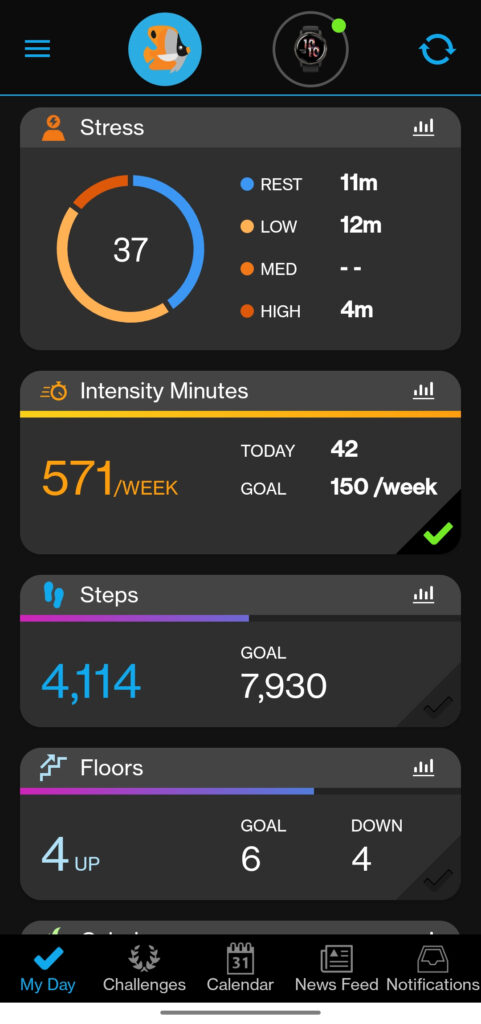
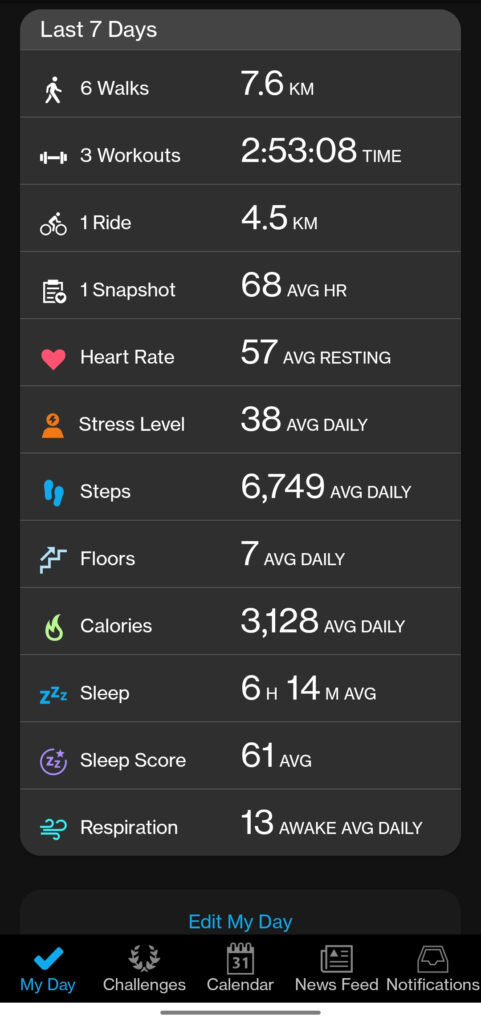
The Venu 2 offers more than 25 built in activity profiles, including walk, run, cycle, row, hike, tennis and strength training. If an activity profile you’re looking for is not present, there are two ways you can expand this list:
- There are various activity profile apps available on the Garmin Connect IQ store (a separate on your smartphone). Note however that the selection is not massive, and these all come from third party developers, so the quality and UX is very inconsistent from one app to the next.
- The Venu 2 allows you to make a copy of any activity profile if you want. So for example, you could use the primary Bike profile to track your cycle workouts, and make one copy that you use to track your commute and one to track inline skating (as a reasonable approximation). This works to an extent, however the name of your new profile will be limited to a set of choices Garmin offers you. For Bike, there a couple of naming choices including Mountain, Road and a generic “Bike (1)”, but no “Commuting”, “City” or “Inline skate”.
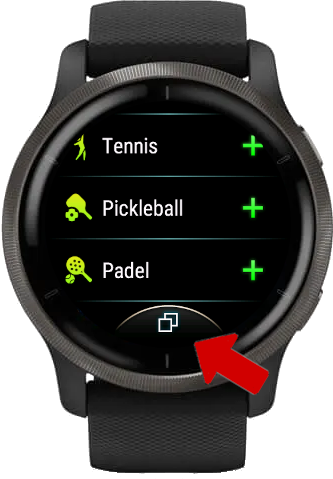
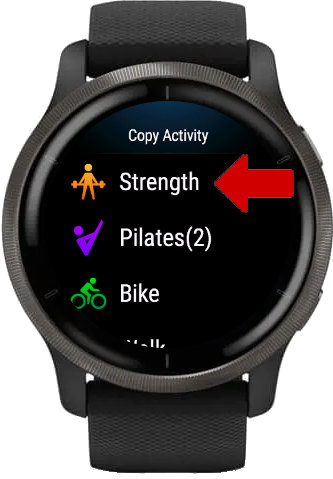
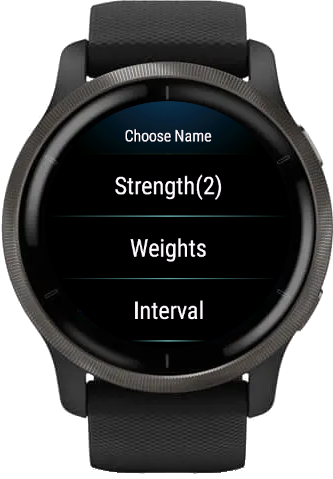
Walks and runs can be tracked automatically, i.e. if the watch detects that you’re walking or running, it will automatically start an activity and enable GPS. This can be very convenient as you don’t have to manually fiddle with the watch to track a walk, but comes with the trade-off that Garmin knows where you are every time you walk somewhere, which is questionable from a privacy standpoint. Auto-tracking can be disabled.
Garmin also provides a metric called the “Fitness Age” which estimates “if your body is younger or older than you are”. This uses vigorous activity and body mass index as inputs. As you can guess, if you’re a strength athlete packing on muscle (high BMI) and lifting weights more than doing cardio (lower vigorous minutes) Garmin thinks your body is aging fast. This is an example where the company’s bias towards endurance sports is quite obvious.
Strength Training
On paper, Garmin has put an increased focus on strength training with the Venu 2 series compared to most of their other devices. Preprogrammed workouts, PRs, automatic rep counting and animated exercise graphics make this a very interesting watch for gym goers. But how does it stack up in practice?
Overall I must say I’ve been pretty happy with this watch for my strength training routine. There are caveats to this however, and whether or not Venu 2 is right for you will largely depend on your gym habits.
Starting a workout is as simple as pressing the top button, using the touchscreen to scroll down to the Strength profile and pressing the button again to start a workout. You can configure up to 3 screens to be shown during a workout with up to 4 data fields each, detailing all sorts of metrics both workout related (HR, intensity minutes, number of sets) and not (e.g. weather & sunset time).
There are quite a lot of settings you can tweak in the strength profile, and the in-workout and post-workout experience can differ significantly based on what settings you enable. For the purposes of this review, let’s look at three scenarios: free-form workouts without rep counting, free-form workouts with rep counting, and programmed workouts.
Free-form workouts without rep counting
If you disable rep counting on the Venu 2, the watch will pretty much only track your heart rate and workout time. Once you finish a workout, you’ll see this data in the Garmin Connect app along with estimated calories burned.
In this mode you don’t have to interact with the watch at all, however you can use the bottom buttom to complete a “lap”. When the workout is finished, these “laps” will be represented as sets in the app, and you can edit these to add exercise type, reps & weight to each. There is no concept of rest time in this mode – a new set starts immediately after the previous one is finished.
This configuration can be useful if you log all of your workouts in a separate system and only use the Venu 2 to track things like heart rate and calories burned.
Free form workouts with rep counting
Enabling rep counting in the settings changes the strength profile to a different beast entirely. Now the moment you start the workout, you’re thrown straight into Set 1 and the watch starts to count your reps. When you’re done with the set, you press the bottom physical button to end it, at which point you can adjust the rep count and the weight on the touchscreen, and then tap the green tick mark to confirm. The Venu 2 then keeps track of your rest time, and when you’re ready for your next set you press the bottom button once again to start tracking.
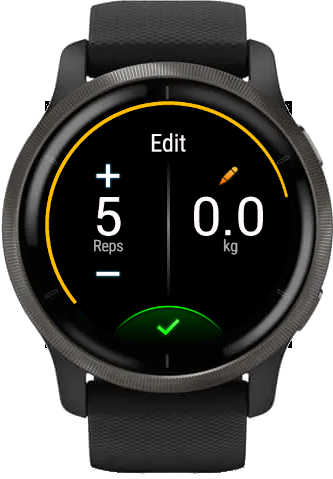


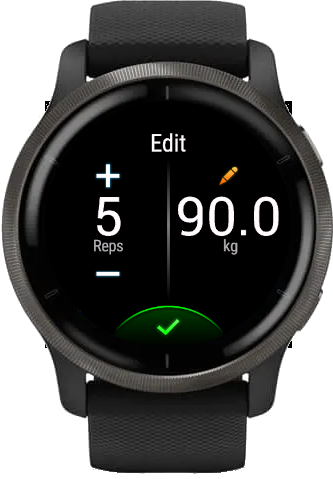
The accuracy of the rep counting varies significantly by exercise: it is very accurate for simple movements like bench press, squat, or tricep extensions, whereas it can be wildly off in exercises where the wrist does not move in a regular, explicit trajectory. I found that it consistently underestimated pull up counts, while ring row estimates could easily be double of what I actually did (goes to show how shaky my form is on rings). That said, the accuracy overall is good enough and the correction process so easy that I’ve never found myself annoyed by it.
The weight is limited to under 1000 kg and can be entered with 0.5 kg precision. I have not succeeded in switching the interface to pounds but I suspect the same limits would apply. That is to say, unless you’re setting a deadlift world record or doing leg press with friends, these constraints will be just fine.
In general I find this flow very intuitive and easy to use. Entering the reps and weight straight after finishing a set makes it as convenient as pen and paper, if not more, and the fact that all you need is your watch, which you’re probably wearing anyway, makes tracking your workouts that much easier and more consistent every time. Having the elapsed rest time visible at all times is especially useful, as it lets you optimise your workout and reminds you not to waste time between sets.
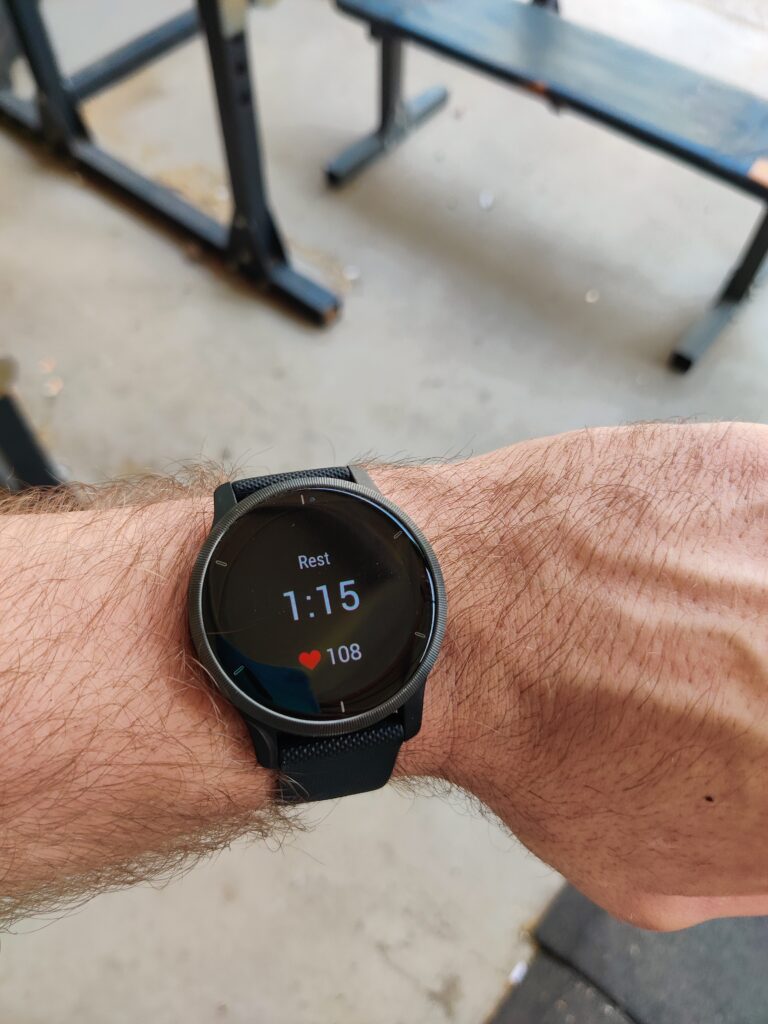
So far so good, right? Well, this is where the problems start to emerge. You might have noticed that I didn’t mention entering the type of exercise at any point. That’s because there’s no way you can do that on the watch itself – instead, it uses the movement pattern to determine the exercise for you. The results of this are, to put it bluntly, not very good.
Firstly, I found that the only exercise that the Venu 2 recognised consistently was bench press. Exercises with similar movement patterns to bench press, such as overhead shoulder press, were consistently classified as bench press as well. Other common exercises like squats or lateral raises were recognised sometimes but very inconsistently, while less common exercises were pretty much always just left as blank.
To see the guesses that the watch made, you have to go to the Garmin Connet app and view the activity from there. It usually only takes a couple of seconds for the phone to sync and the workout to appear. Once in the summary page, the app displays a simple body muscle diagram highlighting the muscle groups engaged, a list of all sets you did, and gives you an option to edit it.
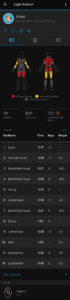
This is where the next issue appears. When correcting a misclassified set to the exercise you actually did, you can only select from a set list of exercises that the app provides. On one hand, I can see why Garmin chose to do this: it helps to control the quality of data in the app and enables features such as the muscle map, exercise animations and future workout suggestions. However, the way it is currently implemented has a couple of serious shortcomings:
- Even though the set of available exercises is large (Garmin claims it is 1400+), there are still quite a few less popular exercises (or ones you make up!) that are not available. For example, I recently did a few sets of cable reverse fly, but the only matching exercise present was “Single-arm Standing Cable Reverse Fly”. An option to extend the set with custom exercises (even if they have to be approved by Garmin) would be very welcome.
- The 1400 number above should be taken with a pinch of salt due to the quality of the data. For example, searching the set for “squat” returns 120 results, which includes some genuinely useful variations like Sumo Squat, Jump Squat, and Goblet Squat, but also all of the following: Squat, Back Squat, Weighted Squat, Barbell Back Squat, Weighted Back Squat, Back Squat with Body Bar. How exactly they are different is anyone’s guess.
- The software is not very well polished to work with the variety of the exercise set. For example:
- With the example of squats above, you’re never sure which variation the Venu 2 will auto-detect (if any). This can mess with other features – see PR tracking below.
- I had a few instances where I did a set of back squats, entered the weight, and the set was auto-classified as Squat. Apparently this exercise type is bodyweight-only, so it appeared as bodyweight in the app even though I’d entered the weight explicitly on the watch!
- You have to correct every set individually, which can get very repetitive. Some bulk editing would be quite useful.
As you can tell pretty much all of the issues I have are with the Garmin app rather than the Venu 2 watch. The watch is a great tool to help you record your workouts, but what happens with the data afterwards has lots of room for improvement.
Auto-detect sets
Finally, there is an option in the strength profile settings to auto-detect sets. With this option enabled, you don’t interact with the watch during a workout at all, and it will automatically try to detect when you start & end each set, how many reps you do and what exercise you’re doing. Given that you can’t enter the set weights, this feature is only useful for bodyweight-only workouts.
Below is a short bodyweight workout I did with some common exercises, and how the Venu 2 coped in the auto-set mode.
| Exercise | Round 1 Detected | Round 2 Detected |
| Squats x20 | Squats x9 | Squats x4 |
| Push-ups x10 | Push-ups x12 | Push-ups x9 |
| Burpees x10 | – | – |
| Pull-ups x5 | Pull-ups x5 | Pull-ups x5 |
| Box jumps x10 | – | – |
| Dips x8 | Unknown exercise x8 | Push-ups x5 |
| Ring rows x8 | – | – |
Programmed workouts
The Venu 2 lets you follow a prepared workout where the watch guides you through it from your wrist. Garmin provides a couple of workouts off the shelf, and you can make custom ones in the Garmin Connect app on your phone.
Creating a workout is easy enough, if a little slow. To start, open the Garmin Connect app (or the web interface), go to menu -> Training -> Workouts -> Create a Workout. Each step in the workout is represented as a card, and these steps can be easily modified, added, removed, rearranged, as well as grouped into “rounds” which are sets of steps repeated some number of times.
You can assign an exercise (again, from a list) to each step, and define the condition for it being complete – this can be some number of reps, some time period, target heart rate or calories, or simply until a button is pressed. These options give lots of flexibility when it comes to your workout design.
See an example of a simple workout I created on the app below.
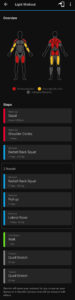
What’s interesting is that you can set exercise weights either as explicit values or as a percentage of your one rep max, which Garmin calls your benchmark. This is a pretty neat feature in theory because it means that you can design a workout that will adapt and become harder as your strength and PRs improve. However, at the time of writing the Garmin Connect app only allows setting & tracking benchmarks for 11 exercises, which limits the usefulness of this feature. In addition, the scaling is literally as simple as multiplying your one rep max by some percentage, which can lead to weight values that are impractical to configure with any reasonably common equipment. All in all, the scaling feature has great potential but still needs some polish.
When you start a programmed workout on your watch, you’ll be thrown right into the first step. The Venu 2 clearly shows you what the current step is and the target reps/HR/time, so it’s pretty easy to follow. If you scroll down, you can see an overview of the of the workout, and tapping into any exercise will pull up a still graphic of the activated muscles, as well as an animated graphic of how the exercise is done.
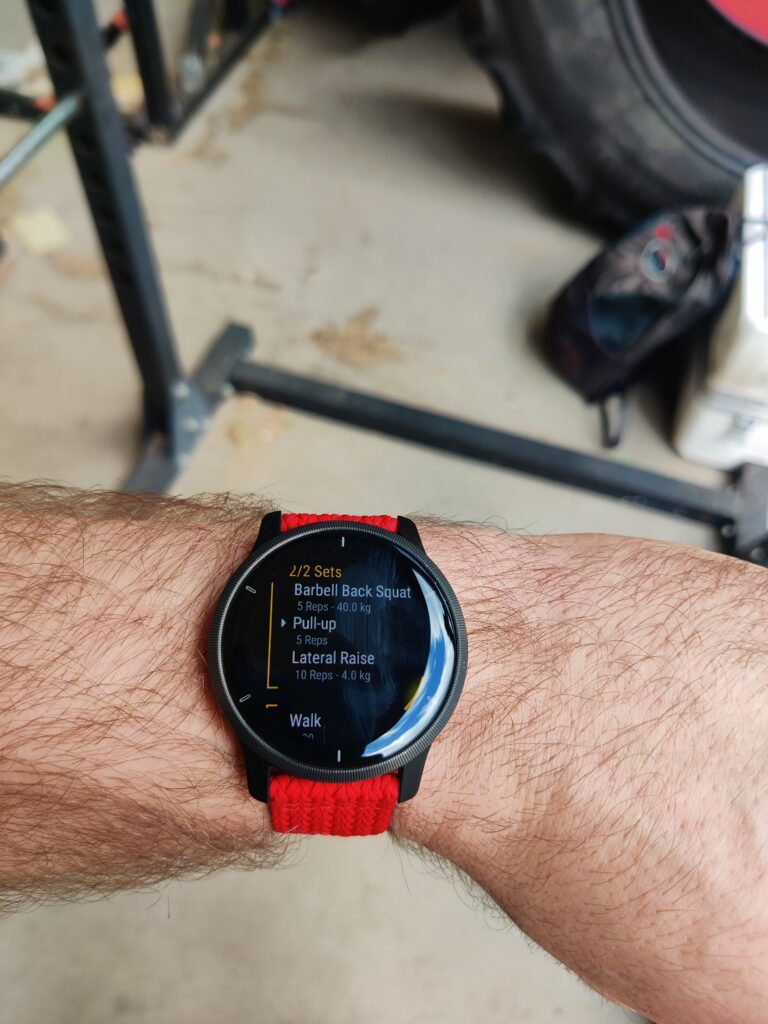
These graphics can be very helpful if you’re not sure what an exercise means by name only. However, I’ve found them to be very inconsistent: some exercises will only have muscle maps and no animation, while others will have no graphics at all. Even more curiously, the same exercises (e.g. barbell back squat) do have an animation in the built-in workout, but not when I include it in a custom workout. Just like before, there’s potential here but more work needs to be done to make it shine.
Steps with time & HR targets will automatically complete once the target is reached, however you have to complete reps-based steps yourself by pressing a button. This is helpful as the watch is not perfect at rep counting, but there are no options to correct the rep counts either which is a bit of a letdown.
One thing I realised only when starting the workout I created above is that there is no default rest time between sets – it needs to be added as a separate step every time you want to plan rest. This is very flexible but does make the workout editor quite large and unwieldy.
Once you finish a workout, it will appear in the app pretty much identical to the other types of workouts, with a muscle map and a list of sets. Here you can correct any rep counts etc, but it’s unlikely you’ll have remembered any such detail at this point.
PR tracking
Garmin advertises that the Venu 2 “puts strength PRs right at your wrist”. It sort of delivers on this promise. Sort of.
You can indeed see your PRs by navigating to History -> Records -> Strength. However, out of dozens of different exercises I’ve performed with the Venu 2, it’s only saved PRs for 4 exercises: Barbell Bench Press, Overhead Barbell Press, Barbell Back Squat & Barbell Deadlift. These are a subset of the 11 “benchmark” exercises from above, so I suspect that that’s the connection, but I haven’t had any confirmation of this.
What’s more, I noticed that the bench press PR on the app was actually lower than what I’ve lifted recently. After a bit of digging it turned out that the heavier lifts were auto-detected by the Venu 2 as “Bench Press” instead of “Barbell Bench Press”. These are two different exercises on Garmin’s exercise list, and it looks like only the latter comes with PR tracking. This makes the entire feature very clunky and unreliable.
Sensor accuracy
Heart rate
The Venu 2 sports Garmin’s Elevate 4 heart rate sensor on the back, which is the latest and greatest from the company. This has been reported to be pretty accurate for endurance sports like running and cycling, but how well does it to during weightlifting?
The short answer not so great, but it does depend. Below is a graph from a workout I did wearing the Venu 2, compared to a Polar H10 chest strap (which is itself not flawless but as close to a reference heart rate as I’ll get).
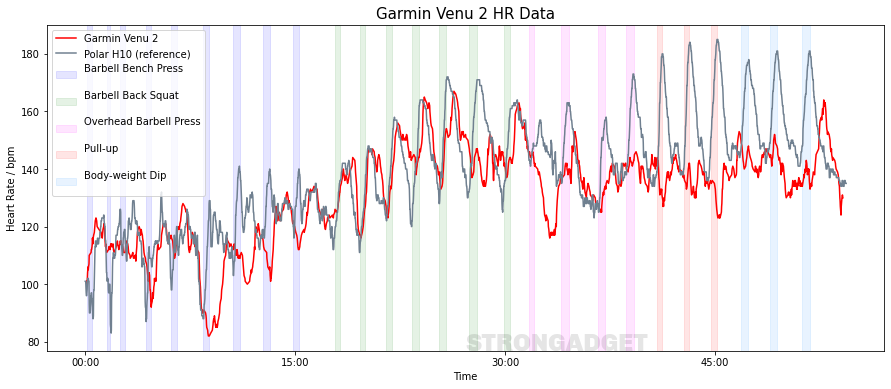
To make it a little easier to see the trends, we can plot just the difference between the Venu 2 and the chest strap:
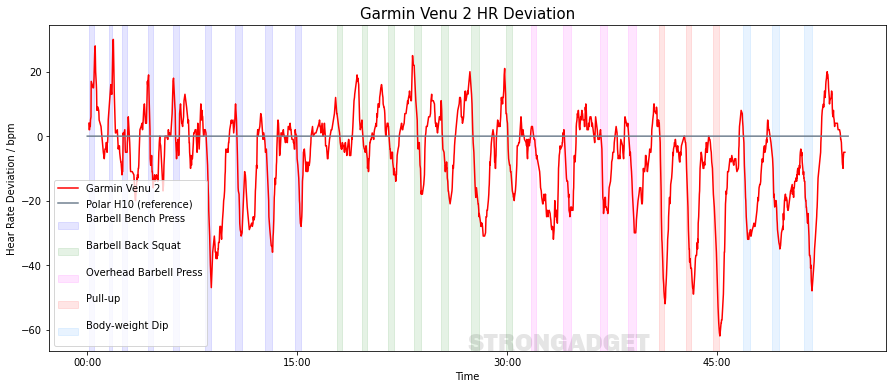
There seem to be two things going on. Firstly, the Venu 2 struggles to keep up with rapid heart rate increases when starting a set, so overall the reported heart rate will be lower than the true value (for this workout the average was 132 bpm on the Venu 2 vs 138 bpm on the chest strap). The more intense your workout, the less accurate the results are likely to be.
Secondly, the exercises with more relative wrist movement seem to be the worst affected, which is not a surprise. The Venu 2 did best on barbell back squats where the wrist is pretty much stationary relative to the rest of the upper body, but completely fell apart on pull ups and dips, where there is more movement and tension on the wrist where the watch is located.
What’s the takeaway here? Well, the Venu 2 can give you an estimate of your heart rate and derived metrics (HR zones, activity minutes, calories) that are roughly in the right ballpark. This can be a useful indicator of how much work you’ve done in a certain day / week. However, I would not treat the metrics that come out of as particularly accurate. Don’t organise your meal plan around the calorie burn reported by the Venu 2!
GPS
The app displays the route you took during a GPS-tracked activity in the activity summary section. This is also used to calculate distances, and consequently metrics like your speed, stride length etc.
My GPS experience is largely based on walks around cities, with a bit of cycling sprinkled in. Overall I’d say the location accuracy is not amazing but alright – about half of the time the track is pretty much spot on (on the right side of the street), about 25% of the time it deviates back and forth within the confines of a street, and about 25% of the time it veers off the street for a bit (either telling me that I’m walking through a building, or tracking a smaller footpath slightly off the road). I did not experience any instances of the location going wildly off in a way that would affect distance results in any significant way.
All in all this watch will do just fine for tracking the distances of your runs, walks and bike rides.
Music
The Venu 2 offers music listening from the watch itself, so you don’t need to take your phone with you for music when you exercise.
Integrations are available with Spotify, Deezer and Amazon Music. After some initial issues with installation I finally got Spotify set up, and overall the experience of using it is not buttery smooth but pretty decent.
The Spotify app on the Venu 2 displays your most recently played playlists, your podcast subscriptions and some curated playlists for sports. You can tap on a playlist or a podcast episode to download it, and afterwards tap on it again to play it. Connecting to Bluetooth headphones is pretty smooth and the connection works well. The music controls are intuitive and work well.
It gets a little awkward when you’re looking for a new playlist: you need to go on your phone / laptop to find a playlist and like it or start playing it, then go on your watch, find it by name (scrolling up and down) and download it.
Similarly, the watch will only download music via WiFi, not your phone’s Bluetooth, but it can only be connected to a WiFi network via your phone. Therefore if you want to pre-load music while you’re not home, be prepared to do a bit of IT first.
Sleep
Like almost every other smartwatch out there, the Venu 2 provides sleep tracking. In my experience if it gives me a bad overall sleep score it’s pretty accurate, whereas I’ve seen good scores after both fantastic and terrible nights in reality.
Consequently I use this metric as an indicator for when to take it easy. If I wake up and the watch tells me I’ve had a rough night, I’ll hold off on a morning workout even if I feel kinda okay, and usually I’m happy with that decision soon after when I start feeling like crap.
I can’t comment much on the accuracy of the sleep stages (in general I wouldn’t trust that too much), however there’s one example that I thought was interesting. Recently I was traveling and had to book a hostel bed for the night, after which I got the following sleep graph. Now, I didn’t remember waking up 10 times that night, but given that I slept in a room with other strangers coming in & out I’m pretty confident that the Venu got it right.
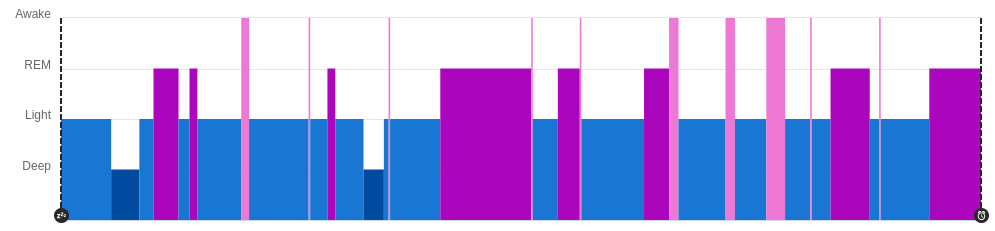
Garmin Pay
The Venu 2 comes with the ability to pay for things using Garmin Pay on your watch. The experience is similar to other devices offering contactless payments, and I’ve found it useful a couple of times at the checkout when my wallet and phone are difficult to access.
That said, it is not the best payment experience on the market for two main reasons:
- Garmin Pay is not as widely used as some other systems like Apple’s or Samsung’s. This means that you have to do a bit more due diligence to see if it will work with your particular card in your region. For example, I found that the Venu 2 payments didn’t work when I went to Germany, while paying with my phone (which uses the same non-German card) worked. Check out Garmin’s guidance if wrist payments are important to you.
- You need to enter a special PIN (that you set up) every time you want to pay for something. I can see why they chose this from a security perspective, but it does make the payment experience less convenient than some of the competition.
Battery life
Garmin advertises up to 11 days of battery life on the Venu 2. This is the best case scenario if used purely in smartwatch mode, and there are a few factors that will decrease this:
- Setting the display to always-on is the most drastic, reducing the battery life down to about 2 days.
- Tracking many workouts, especially ones with GPS enabled
- Using live (animated) watch faces
- Using the blood oxygen (PulseOx) sensor
Personally, I get about 5-6 days of battery pretty consistently. I track one or two strength workouts most days, use about 30 min to 2 hours of GPS a day for walking or cycling, use a live watch face (always-on disabled), and don’t use PulseOx.
This is absolutely amazing for a watch with an OLED screen, GPS and all the functionality it offers. Most smartwatches out there with vibrant screens need to be charged literally every day.
Charging times on the Venu 2 are not the snappiest but pretty good – it usually takes about 1-2h to go from zero to full.
Pricing
The Garmin Venu 2 is available in three different variants, with the price depending on which variant you go for. At the time of writing, these are:
- Garmin Venu 2S: $399.99 / €351.99 / £299.99
- Garmin Venu 2: $399.99 / €351.99 / £349.99
- Garmin Venu 2 Plus: $449.99 / €449.99 / £399.99
However the prices do vary over time and depending on the seller. Check real time pricing following the links:
Garmin Venu 2: Amazon US | Amazon UK
Garmin Venu 2S: Amazon US | Amazon UK
Garmin Venu 2 Plus: Amazon US | Amazon UK
Whether you think this is cheap or expensive will depend on your reference. There’s not much competition in this product category from Garmin’s usual competitors (Polar, Coros, etc), which makes it tricky to benchmark. The pricing is on the higher end of Wear OS / watchOS market (that is to say, somewhat comparable to an Apple Watch, slightly more expensive than a Samsung Watch), which are more mature as a smartwatches but have fewer dedicated fitness features and usually a lot shorter battery life.
Verdict
I have found the Venu 2 to be a pretty fantastic tool in my workouts. Keeping track of rest time, reps & weight on your wrist is so convenient that going to the gym without the watch is starting to feel like a burden.
Features like programmed workouts can be very useful for planning your gym time, and I can see the on-screen workout animations being genuinely useful to people new to the gym or for the cases where you are incorporating less common exercises and a reminder of proper form would come in handy.
That said, it’s not perfect. It feels like Garmin shoved a whole bunch of strength training features in the watch without much thought of how they’re going to work together and without testing them in real world settings. This has left them heavily underbaked to the point where keeping a log of exercises provides regular nuisances, and PR tracking is pretty much unusable.
Apart from sports tracking, the smart features such as notifications and Garmin Pay can make your life a little easier if you make use of them. There are caveats to this however: notifications work a lot better with Android phones than the iPhone (boo Apple), and the functioning Garmin Pay seems to heavily depend on your bank and geography.
Overall, I can easily recommend the Venu 2 to most gym goers, especially if you do not yet have an established system for tracking your sets & reps, or if you value keeping track of rest periods but are currently using your phone for that.

Pingback: Garmin Vivosmart 5 Strength Training Review - Strongadget
Thanks for your blog, nice to read. Do not stop.